How to Reset Your Kwikset Smart Lock Code: A Comprehensive Guide
Kwikset smart locks have become an essential tool for modern homeowners who value security and convenience. With their advanced features and integration with smart home systems, these locks offer users the ability to manage access remotely, set unique codes, and secure their homes more efficiently. However, there are times when users need to reset the Kwikset smart lock code, whether to update security settings, remove a code, or troubleshoot issues. This comprehensive guide provides a detailed step-by-step process on how to reset your Kwikset smart lock code for various models, as well as troubleshooting advice to ensure smooth operation.
Understanding the Basics of Kwikset Smart Locks

Kwikset offers a range of electronic and smart locks, designed to meet various security needs while incorporating modern smart home technologies. Models such as the Kwikset SmartCode series, Halo Touch, and Premis lock provide homeowners with a blend of functionality and ease of access control. Here’s a breakdown of some core features:
Customizable Access Codes
Most Kwikset smart locks allow users to create unique access codes, which can be assigned to different people. This feature is especially helpful for households with multiple residents, allowing individual codes for family members, friends, or regular visitors.
Remote Locking and Unlocking
Kwikset smart locks that integrate with Wi-Fi or Bluetooth can be controlled remotely via compatible mobile apps. This feature enables users to lock or unlock their door from virtually anywhere, granting access to guests even when away from home.
Auto-Locking Functionality
The auto-lock feature allows users to set a specific time for the door to lock automatically after being unlocked, which is ideal for those who may forget to lock their doors manually.
Tamper Alerts and Activity Logs
Most Kwikset smart locks notify the user of tampering attempts or unauthorized access attempts. These alerts can enhance security by giving real-time feedback and allowing you to take immediate action if necessary.
With these features, Kwikset smart locks have become a popular choice. However, resetting the Kwikset smart lock code may be necessary to maintain or regain control over access.
Reasons to Reset Your Kwikset Smart Lock Code
There are several scenarios where resetting your Kwikset smart lock code is recommended or necessary. By resetting your lock, you ensure that only authorized individuals have access. Here’s a closer look at why you might need to reset your lock’s code:
- Lost or Forgotten Code: It’s common for users to forget their access codes over time, especially if they haven’t used it in a while or rely heavily on remote unlocking features. Resetting the code allows you to regain control without needing to resort to a master reset.
- New Occupants or Guests: If you have guests or new household members, you might want to add them to the access list. Resetting and reprogramming codes is essential for each new user. By assigning unique codes, you can also monitor who’s entering and exiting the property, which can add a layer of security.
- Security Concerns: If you have any reason to believe that an unauthorized person has gained access to your code, resetting the lock code can protect your home. Resetting the code ensures that previous codes are voided, preventing anyone who had prior access from entering.
- Technical Issues or Lock Malfunctions: Sometimes, Kwikset locks experience technical issues where they do not recognize existing codes or fail to unlock as expected. Resetting the code may resolve these malfunctions and restore normal function, avoiding the need for a more extensive reset.
Resetting your Kwikset lock’s access code is a practical way to maintain security while accommodating changes in your household’s needs.
How to Reset the Kwikset Smart Lock Code – Step-by-Step Guide
Kwikset offers different reset methods depending on the model. Below, you’ll find detailed reset instructions for the most popular Kwikset smart lock models: the Kwikset SmartCode series, Halo series, and Premis lock.
Resetting the Kwikset SmartCode Lock
The Kwikset SmartCode series, including models like the SmartCode 909, 910, and 913, offers a simple and reliable locking mechanism with a customizable code feature. Resetting the code on these locks involves a straightforward process but requires precision to avoid errors.
Locate the Program Button
- Open the door: Begin by ensuring the door is open. This precaution will prevent you from accidentally locking yourself out during the process.
- Remove the battery cover: On the inside panel of your Kwikset lock, slide off the cover to access the battery compartment. This part typically houses the programming mechanism and program button.
- Locate the program button: The program button is generally on the lock’s back panel or near the battery compartment. This button is essential for entering programming mode and resetting the code.
Enter Programming Mode
- Press the program button a single time to activate programming mode.
Press the program button a single time to activate programming mode.. The lock will indicate entry into programming mode with a beep or light signal, depending on the model. - Press the “1” button, followed by the lock button to confirm. This sequence clears the memory and resets the codes.
Set a New Code
- Press the program button again to initiate a new code setup.
- Enter your desired access code, which can be between 4 to 8 digits. Ensure it’s a memorable code for you but difficult for others to guess.
- Press the lock button to confirm. The lock should signal a successful setup, typically with a beep or light.
- Test the new code to ensure it operates correctly by locking and unlocking the door.
Resetting the Kwikset Halo Smart Lock
Kwikset’s Halo smart lock series is Wi-Fi enabled, making it highly versatile and easy to manage remotely. Resetting the code on this model is mainly app-based and differs from other Kwikset models.
Open the Kwikset App
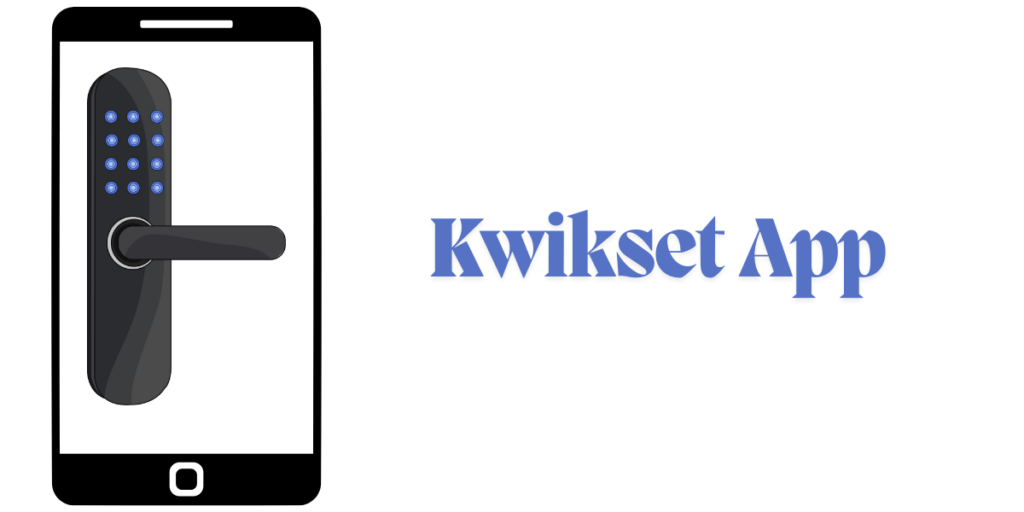
- Download and open the Kwikset app on your smartphone. Ensure the app is up-to-date for best compatibility and functionality.
- Confirm that your Kwikset Halo lock is connected to your Wi-Fi network. A stable connection is essential for making code adjustments through the app.
Navigate to User Codes
- In the app’s main menu, go to the lock settings section.
- Locate the User Codes option, which manages all the codes associated with your lock. Select the specific code you want to reset or remove.
Delete and Add a New Code
- Delete the current code by following the prompts in the app.
- Add a new access code by entering it manually or allowing the app to generate one.
- Assign the code to a specific user if needed, and save the changes.
- Test the new code by manually entering it on the lock to verify it’s functioning.
Resetting the Kwikset Premis Smart Lock Code
The Kwikset Premis model is a Bluetooth-enabled lock designed for Apple HomeKit users, making it highly compatible with iOS devices. Resetting the code on a Kwikset Premis lock is typically done through the Premis app.
- Open the Premis app and ensure your device is connected to the lock.
- In the app, navigate to Settings and select User Codes.
- Choose the code you want to reset or delete.
- To add a new code, select Add Code in the app, enter the desired access code, and save it.
- Test the new code to verify access.
Troubleshooting Common Issues with Kwikset Smart Lock Code Reset
If you encounter any difficulties while resetting the Kwikset smart lock code, here are common problems and solutions to assist you.
Issue 1: Kwikset Lock Not Entering Programming Mode
If your Kwikset smart lock doesn’t enter programming mode, consider these potential causes:
- Check the Batteries: Weak or depleted batteries can prevent the lock from functioning correctly. Ensure your lock has fresh, high-quality batteries installed.
- Reset Manually if Required: For persistent issues, consult your lock’s manual for instructions on performing a full reset. This might involve holding down the program button while inserting batteries.
- Check for Installation Issues: Ensure that the lock is installed correctly and free from any physical obstructions. A jammed or misaligned lock may interfere with programming.
Issue 2: New Code Not Working
When a newly set code fails to work, try these solutions:
- Ensure Code Length is Correct: Kwikset locks require codes to be 4-8 digits in length. If your code is too short or too long, the lock will not accept it.
- Clear Lock Memory if Necessary: Occasionally, old codes may persist. If issues arise, consider clearing the memory entirely by performing a factory reset.
- Verify Code Confirmation: Make sure you pressed the lock button to confirm the code. Without this final confirmation, the code may not be saved properly.
Issue 3: Kwikset Lock Not Responding to App Commands
If your Kwikset lock is not responding to commands from the app, the following steps may help:
- Verify Wi-Fi Connection: A stable Wi-Fi connection is crucial. Ensure that both the lock and smartphone are connected to the network.
- Update the App and Firmware: Using outdated software or firmware may cause connectivity issues. Make sure your app and lock firmware are up-to-date.
- Restart the Lock: A simple power cycle—removing and reinserting batteries—can resolve minor glitches.
Additional Security Tips for Kwikset Smart Lock Users
Regularly Update Access Codes
To maintain security, periodically update access codes. Changing codes every few months can help keep your lock secure, especially in high-traffic homes or rentals.
Assign Unique Codes for Different Users
Creating unique codes for each user helps track who is accessing the property. Kwikset’s locks often support multiple codes, allowing for clear user monitoring.
Enable Notifications for Lock Activity
Many Kwikset models support activity notifications through the mobile app. Enabling alerts lets you monitor who is entering your home in real time, providing peace of mind.
Integrate with Other Security Systems
For added security, consider integrating your Kwikset lock with other devices, like security cameras. This integration can provide visual verification of who is at your door.
Use a Complex Master Code
If your Kwikset lock supports a master code, keep it strong and confidential. The master code controls programming, so protecting it is crucial to maintaining security.
FAQs About Kwikset Smart Lock Reset Code
1. How do I reset the Kwikset SmartCode 909 code?
Locate the program button, press it to enter programming mode, and follow the steps to set a new code. Test the code afterward to confirm success.
2. Can I reset my Kwikset smart lock without a master code?
Some models require a master code for reset. If lost, perform a factory reset to clear all codes and restore defaults.
3. What should I do if my Kwikset smart lock isn’t responding to app commands?
Check Wi-Fi, update the app, and try a power cycle. Persistent issues may require Kwikset support.
4. Is it safe to frequently change the access code on my Kwikset lock?
Yes, it’s recommended to update codes periodically, especially in shared homes or rentals, to reduce unauthorized access risks.
5. How can I perform a factory reset on my Kwikset lock?
Remove batteries, hold the program button, reinsert batteries, and release the button after 30 seconds. This action restores default settings.
By understanding how to reset and troubleshoot your Kwikset smart lock, you can keep your home secure and ensure seamless access for those who need it.












Post Comment