Why Your Smart Life AC Not Connecting to Google Home
Smart Life and Google Home are widely used for smart home management, but integrating these devices can sometimes be tricky. If you’re facing the issue of ‘Smart Life AC not connecting to Google Home,’ you’re not alone. Many users encounter this due to network settings, software glitches, or permission errors. In this guide, we’ll explore the reasons behind this issue and offer a detailed troubleshooting process so you can enjoy smooth, voice-activated control over your air conditioner.”
Understanding the Problem
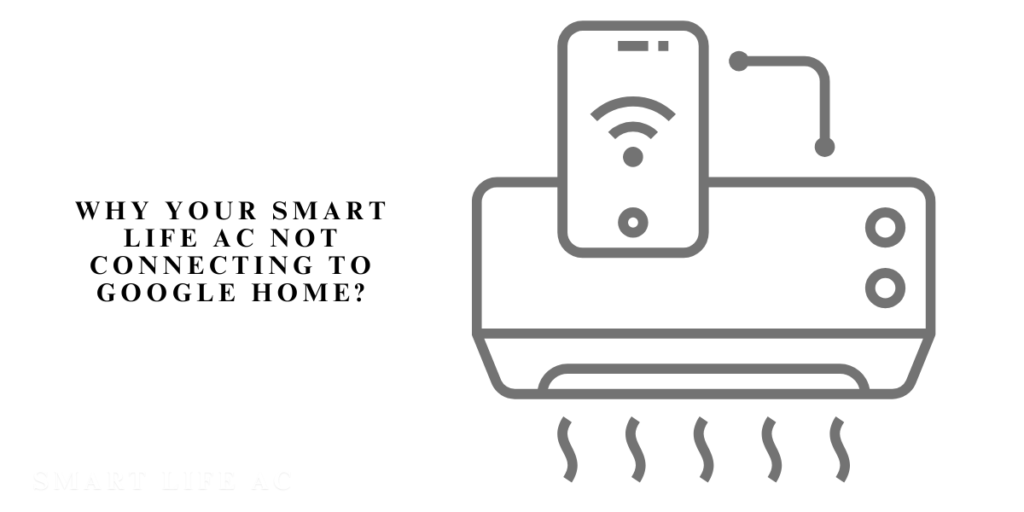
Why Your Smart Life AC Not Connecting to Google Home
The connectivity issue can stem from a variety of technical factors. Here’s a breakdown of the main potential causes:
- Network Compatibility Issues: Smart Life devices, including many air conditioners, typically rely on a 2.4 GHz Wi-Fi frequency. Google Home also prefers a stable 2.4 GHz connection, and dual-band routers can sometimes switch frequencies automatically, which disrupts the connection.
- Software or Firmware Incompatibility: Outdated software on either the Smart Life or Google Home apps can interfere with compatibility. Furthermore, firmware updates on the air conditioner itself may sometimes be necessary to ensure smooth connectivity.
- Account Linking Errors: For Google Home to communicate with Smart Life devices, the accounts must be correctly synced. If there’s a mismatch or if permissions aren’t correctly set, the integration may fail.
- App Permissions and Settings: Both apps require access to certain permissions—such as location and Wi-Fi—to facilitate device communication. If any of these are disabled, it could prevent a successful link.
- Physical Barriers and Proximity: Like any wireless device, air conditioners with Smart Life functionality can struggle with connectivity if they’re far from the router or there are physical obstructions between them.
Let’s now dive into the troubleshooting steps to help you identify and resolve each of these issues.
Initial Preparations for Troubleshooting
Taking a few initial steps before you begin troubleshooting can save time and potentially solve simple issues.
- Verify Your Internet Connection: A stable Wi-Fi connection is crucial. Make sure your Wi-Fi router is functional, and try connecting other devices to see if they experience issues. If your internet is intermittent, resetting the router or contacting your ISP may be helpful.
- Use the Same Google Account: Confirm that the Google account linked to Google Home is the one you want to use, and that it matches the account used for Smart Life. Using the same account ensures that both apps can communicate seamlessly.
- Confirm App Permissions: Check if the Smart Life app has necessary permissions on your device. Go to your device’s settings, find Smart Life, and ensure permissions for Wi-Fi, location, and Bluetooth (if needed) are granted.
Step-by-Step Troubleshooting Guide
1. Check Wi-Fi Compatibility
Smart Life and Google Home devices typically need a 2.4 GHz connection, so confirm your air conditioner and Google Home device are on the correct frequency.
- Log into Your Router Settings: You may need to separate the 2.4 GHz and 5 GHz bands. This can usually be done by logging into your router’s admin panel and renaming each band separately.
- Reduce Network Interference: Other devices like microwaves, cordless phones, and Bluetooth devices may interfere with Wi-Fi signals. Try moving these away from your router, or place the air conditioner closer to it to improve connection strength.
2. Ensure All Software is Updated
Software and firmware updates often fix bugs and improve device compatibility.
- Update Smart Life App: Open the app store on your phone, find Smart Life, and see if updates are available. Updating regularly is crucial, as older versions might lack essential compatibility patches.
- Update Google Home App: Follow a similar process to update the Google Home app. Occasionally, Google releases updates specifically to improve third-party device compatibility.
- Firmware on Air Conditioner: Check if the air conditioner itself requires a firmware update. This can typically be done through the Smart Life app in the device settings menu.
3. Enable Required Permissions
If permissions are not properly set, Google Home may fail to detect or control the Smart Life device.
- Grant Permissions to Smart Life: On your mobile device, go to settings, locate Smart Life, and check permissions. Make sure Wi-Fi, location, and other required permissions are enabled.
- Location Permissions for Google Home: The Google Home app may also need location access to detect and connect to devices on the same network. Check permissions within Google Home and grant location access if not already enabled.
4. Re-Link Smart Life and Google Home Accounts
Sometimes, unlinking and re-linking accounts can solve issues due to previous unsuccessful attempts or changes in network configuration.
- Unlink Smart Life from Google Home: Open the Google Home app, go to “Home Control,” and select the Smart Life account. Tap on “Unlink Account” to remove it.
- Link Again: Go to “Add Device” in Google Home, select Smart Life, and follow the prompts to sign in and link your account. Be sure to double-check email addresses, regions, and account settings.
5. Restart or Power Cycle the Devices
Performing a power cycle is often effective for resolving temporary issues.
- Power Cycle Air Conditioner: Unplug the unit, wait for about 30 seconds, and then plug it back in. This can clear any temporary glitches.
- Restart Router and Google Home Device: Unplug the router and Google Home device, wait about 30 seconds, then plug them back in. This can reset network settings and refresh the connection between devices.
6. Check for Regional and Language Settings
Regional restrictions can sometimes limit full functionality. Ensure that all devices and apps are set to the same country and language.
- Adjust Region Settings in Google Home: Go to the Google Home app’s settings, and select your country. This setting should match the region selected in your Smart Life app.
- Change Smart Life Region if Necessary: In the Smart Life app, you can check or adjust your region settings in the account settings menu. Matching the region on both apps helps prevent compatibility issues.
Advanced Troubleshooting for Persistent Problems

If the previous steps didn’t resolve the issue, more advanced methods may help.
1. Perform a Factory Reset on Devices
A full reset can often resolve deeper issues if all other steps have failed.
- Factory Reset Air Conditioner: Locate the factory reset instructions in the device manual. This usually involves holding down specific buttons or toggling the power. Be prepared to re-enter any custom settings.
- Factory Reset Google Home Device: For Google Home, press and hold the reset button for about 15 seconds until it restarts. You will need to set up Google Home from scratch.
2. Contact Customer Support
If connectivity issues persist, it may be best to reach out to customer support for both Google Home and Smart Life. Be ready to provide details on your router type, device model, and the troubleshooting steps you’ve taken so far.
Alternative Integration Solutions
If direct linking is still unsuccessful, alternative integration methods may offer a workaround.
Using IFTTT (If This Then That)
IFTTT is a powerful automation tool that lets you link different smart home services, including Smart Life and Google Assistant, to create custom routines.
- Create an IFTTT Account: Go to the IFTTT website or download the app and set up an account.
- Link Google Assistant and Smart Life: In IFTTT, find the Google Assistant and Smart Life services, and connect your accounts.
- Set Up Custom Routines: You can create specific commands for your air conditioner, allowing for basic control even if Google Home integration isn’t working directly.
Using a Third-Party Hub
Third-party hubs like SmartThings and Hubitat can act as intermediaries to enable Google Home control over Smart Life devices.
- Connect to the Hub: Set up the third-party hub and add the Smart Life air conditioner to it.
- Link Hub to Google Home: Once connected, link the hub to Google Home, which should allow voice command control over the air conditioner.
FAQs about Smart Life AC Not Connecting to Google Home
Q1: Why can’t I see my Smart Life air conditioner in Google Home?
Your air conditioner may not be on a compatible Wi-Fi network, or there could be a problem with app permissions or account linking. Check Wi-Fi frequency, update permissions, and re-link accounts.
Q2: Is there a way to control Smart Life devices with Google Assistant without Google Home?
Yes, using IFTTT, you can create custom commands that work with Google Assistant, though it may not have the full functionality of direct integration.
Q3: My Wi-Fi is unstable. Can this affect the connection?
Yes, an unstable Wi-Fi connection will likely disrupt the connection between Smart Life and Google Home. Ensure both devices are close to the router or consider upgrading your Wi-Fi equipment.
Q4: Will resetting my air conditioner clear all saved data?
Yes, a factory reset will erase all custom settings. You’ll need to reconfigure your air conditioner settings afterward.
Q5: Are there third-party hubs compatible with both Google Home and Smart Life?
Yes, third-party hubs like SmartThings can help connect Smart Life devices to Google Home, providing an alternative method for control.
With these steps, you should be well-prepared to resolve issues when your “Smart Life air conditioner is not linking to Google Home.” By following this troubleshooting guide, you can restore your smart home setup and enjoy the convenience of voice-controlled comfort.












Post Comment